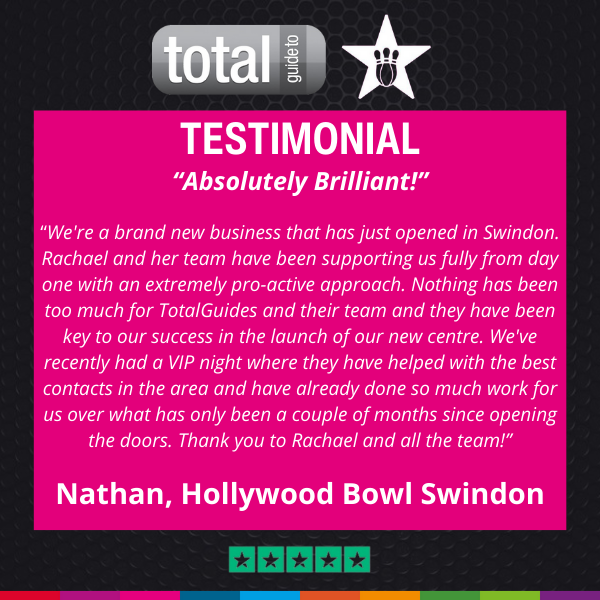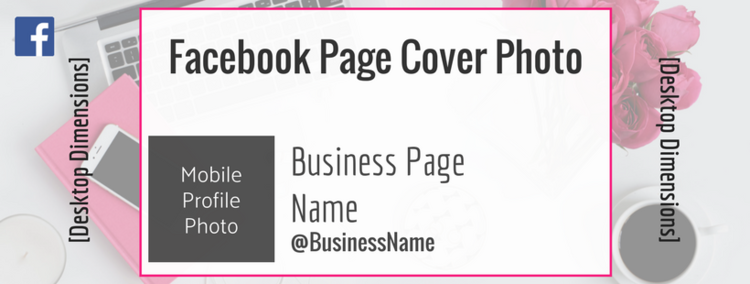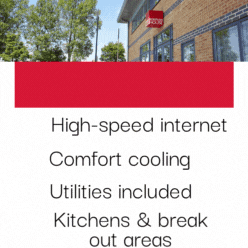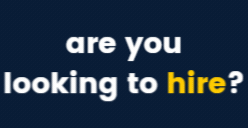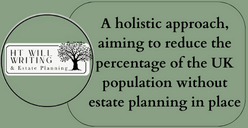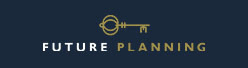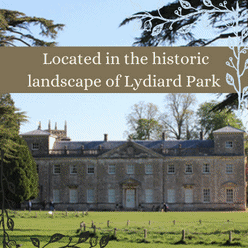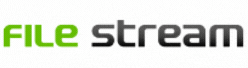In case you missed it see what’s in this section
Let's Talk
3 Powerful Ways to Customise your Facebook Page Cover Photo
Annoying isn’t it?
Just when you’ve designed and created a beautiful cover photo for your Facebook Page, Facebook goes and changes the dimensions... again.
Problem solved.
In this article Virtuoso Assistant will give you the correct dimensions for your cover photo, as well as a free template that you can edit and customise for your own brand.
You will also learn how to create visual content for your Facebook Page cover photo that will:
- Make a positive and impactful first impression
- Entice visitors to scroll down your Page and find out more about your brand
- Drive engagement, and
- Entice visitors to take your desired course of action (book a meeting, join your community, make a purchase).
Find out how experts and influencers use their Facebook cover photos and be inspired by their examples.
Facebook Cover Photo Dimensions 2018
At the time of writing (February 2018) the correct dimensions for a cover photo on desktop are 820px by 310px.

These dimensions will vary, depending on whether you are viewing your Page on a smartphone or tablet. When you download your free template you will see very clearly which areas are viewable on desktop and which areas are mobile friendly.
How to use a Facebook Cover Photo for a Business Page
Before you start doing anything creative be sure that your cover photo adheres to Facebook Page’s Terms, which state,
“All covers are public. This means that anyone who visits your Page will be able to see your cover. Covers can't be deceptive or misleading, or infringe on anyone else's copyright. You may not encourage people to upload your cover to their personal Timelines.”
Remember that your cover photo will be the first thing any visitor will see on your Page, so it needs to make an impact. - Virtuoso Assistant
You have just a few seconds to snag a browser’s attention and entice them to take a closer look at the content on your Page.
Facebook gives you three great opportunities to do so.
1. STATIC COVER PHOTO IMAGE
- Convey your brand personality and style (MailChimp)
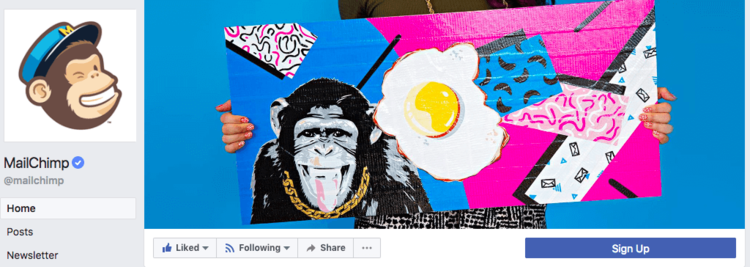
- Communicate your Value Proposition (WordStream)
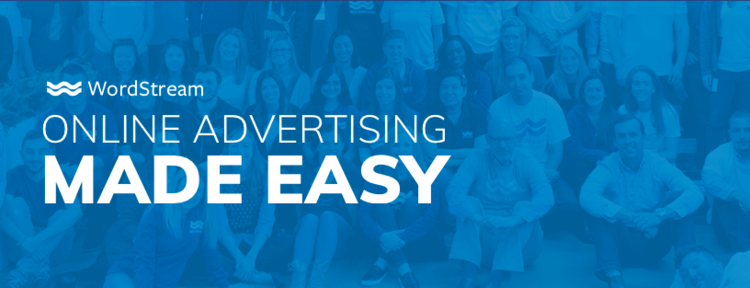
- Promote an event (SEMRush)
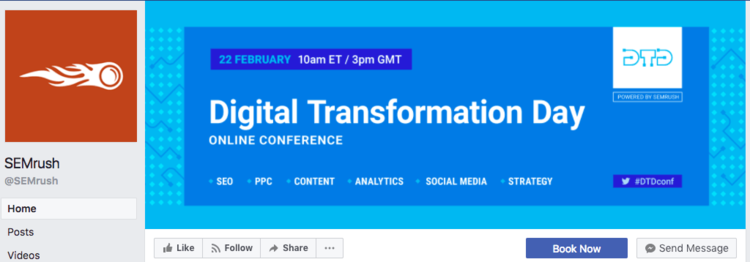
- Promote a product (Benefit Cosmetics)

- Use holidays and seasonal events to promote products (Hotel Chocolat)

- Lead Generation: use a cover photo to direct your audience's attention to your Call to Action button directly underneath, like this example from Sunny Lenarduzzi.
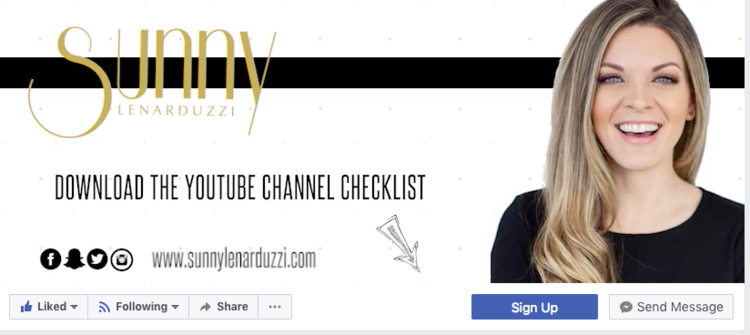
Be careful where you place any visual cues like this, since they may not show up on a smartphone or tablet device.
You can edit what kind of Call-to-Action to use directly from your Facebook Page by hovering your mouse over the button until you see the option to "Edit Button”. Choose from the drop-down menu that appears and select the action you'd like your visitors to take.
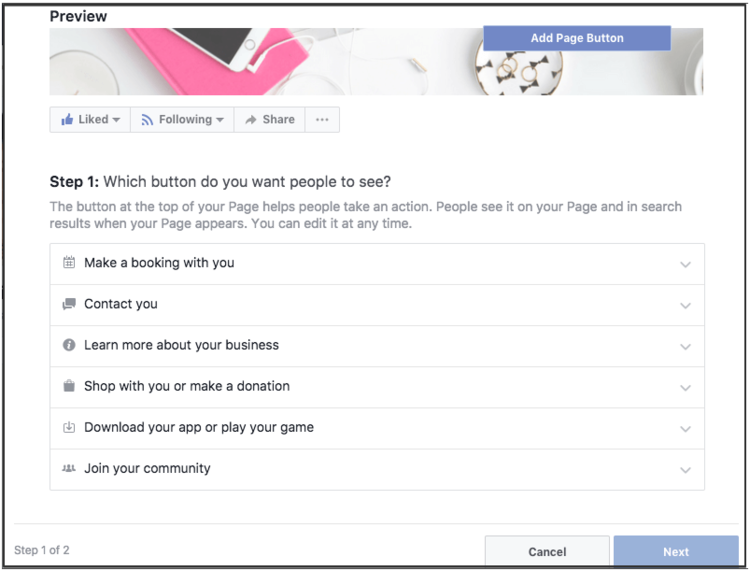
QUICK IMAGE TIPS AND RESOURCES
- Text overlay: although Facebook no longer stipulate that text overlay must be kept to a minimum, it’s never a good idea to add too much text to an image. Keep your image clean and fresh: too much information makes an image look cluttered and confusing.
- Image Quality: ensure you use a large, high resolution image file, if possible. If an image is too small and has to be stretched to fill the template it will lose its sharpness and may even look pixelated. Not the kind of professional image you want to portray.
- Canva: a free graphic tool which is available on desktop, tablet and now smartphone.
- PicMonkey: a great photo editing tool which costs only $4.99 per month to use, value for money!
2. CAPTIVATING VIDEO
Facebook’s CEO, Mark Zuckerberg, has made no secret of his desire to increase the use of video on Facebook, ”I see video as a mega trend, same order as mobile”.
So it was no surprise when in 2017 Facebook rolled out the option to upload a quick video file as an alternative to a static Facebook cover image.
What can you learn from these well-known brands?
- Buffer: introducing their team
- Aardman Animations: promoting a new film
- Kettlebell Kings: sharing a quick fitness tip
QUICK VIDEO TIPS & RESOURCES
- Video Length: between 20 - 90 seconds long
- Resolution: must be 1080p (full HD resolution). Most smartphones can record quick videos perfectly with adjustable settings.
- Tools / Smartphone Apps: editing and customising your video will ensure you stamp your own brand's personality onto it so it stands out from the crowd. There is a great range of desktop tools and smartphone apps available to help you do this, some of which are free and others are paid.
- Free / Low Budget Apps
PowerDirector [Android] | Magisto Video Editor & Maker [Android] | iMovie [iOS] | VivaVideo [iOS]
- Paid Professional Apps
3. COVER PHOTO SLIDESHOW
Here's something new!
A SlideShow is perfect for a Facebook cover photo if you want to create something a little more engaging than a image but don’t feel adventurous enough to upload a video. - Virtuoso Assistant.
Use your free template to create a series of slides and upload them onto your Facebook Page.
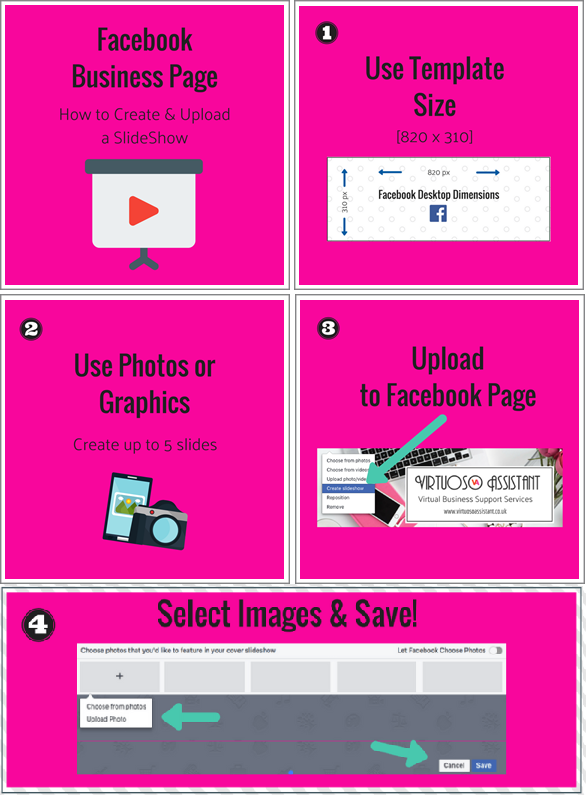
- You only have 5 slides to play with so be sure to plan what message you want to convey and how to do it as succinctly as possible.
- Do not be tempted to add too much text to your slides: it won’t be read and it may even turn visitors away from your Page.
- Use your slides to showcase a product, an event, start a conversation or introduce team members to your followers.
- Include a visual cue to direct visitors to your Call-to-Action button on the final slide to generate new leads.
FREE Facebook Cover Photo Template for Business
I mentioned at the start of my blog that I'd be giving away a free template so you can create your own, correctly sized Facebook cover photo.
Just click this link which will take you over to your Canva account; you can start editing and customising the template for your own brand.
Weather in Swindon
Listings