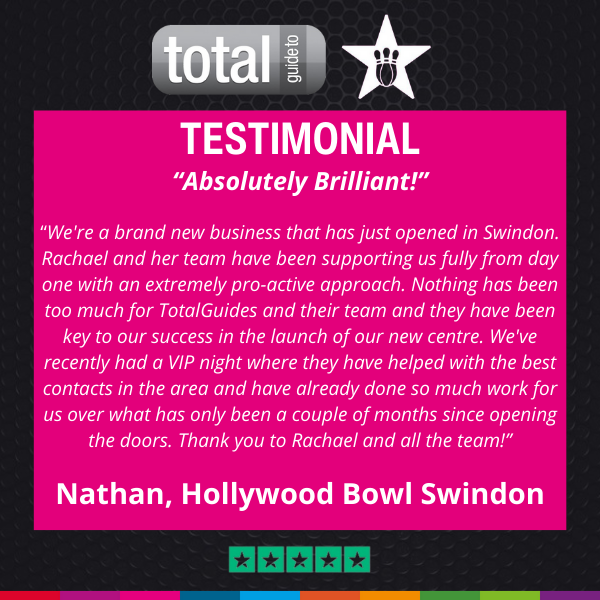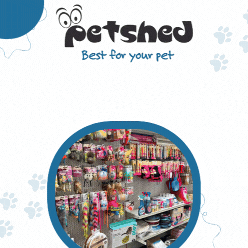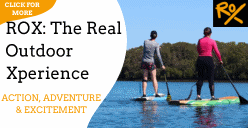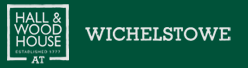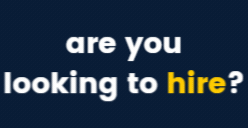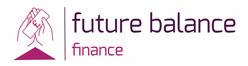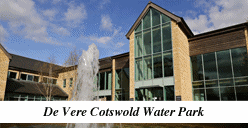In case you missed it see what’s in this section
Let's Talk
How to blur a face in a video with ease
One of the biggest challenges of sharing videos of people online is protecting their identity. Whether it’s a family member, friend, acquaintance, or simply a stranger who doesn’t want his face to appear on the internet, it’s important to have the means to blur faces in videos online.
Fortunately, it’s not difficult to learn how to do it if you have the right tool at your fingertips. With a powerful video editor, you can protect sensitive information by adding online video face blur, pixelating videos, and adding black bars to cover what needs to remain hidden from sight.
One of the biggest challenges of sharing videos of people online is protecting their identity. Whether it’s a family member, friend, acquaintance, or simply a stranger who doesn’t want his face to appear on the internet, it’s important to have the means to blur faces in videos online.
Fortunately, it’s not difficult to learn how to do it if you have the right tool at your fingertips. With a powerful video editor, you can protect sensitive information by adding online video face blur, pixelating videos, and adding black bars to cover what needs to remain hidden from sight.
Why is it important to know how to blur a face on video
Blurring faces in videos is a safe way to ensure your videos are not breaking any rules or indirectly exposing someone without their consent.
Here are the main reasons why adding face blur on video is a good idea:
1. Dealing with privacy concerns
As we mentioned earlier, blurring faces in videos helps protect a person’s privacy. The internet is a vast and unpredictable place, and if your content falls into the wrong hands, people may be at risk of harassment, stalking, or other similar threats. This is particularly true of children, minors, or other vulnerable individuals.
2. Complying with security regulations
Blurring faces in videos does more than just protect a person’s identity. It ensures compliance with privacy laws and regulations specific to certain institutions or even countries. By concealing people’s faces in your videos, you spare yourself any legal complications.
3. Showing respect
At the end of the day, protecting the identity of any person who does not consent to appear in your videos is a sign of respect and ethical responsibility. Blurring one’s face in your video does not take long at all (especially with an intuitive tool like Flixier), but showing consideration for others' anonymity will surely go a long way.
How to blur face on video online easily
Now that we’ve made it clear why you should blur faces on your videos, let’s move on to how to do it easily, step by step. It goes without saying that you shouldn’t blur faces in all your videos, but it's crucial to know how to do it quickly and efficiently when the situation calls for it.
First, you need a professional editor to help you in your video blur face process. One that’s powerful, yet easy to use and intuitive. Like Flixier.
1. Open Flixier in your browser
To start using Flixier, you don’t need to download or install anything or even create an account. You can start using Flixier from your browser anytime and have access to a rich set of features even as a free user. One of these features is the face blur application in question.
So your first step is to open a new tab in your browser, go to Flixier.com, and click on Get Started. This will take you to the video editing dashboard, where all the magic happens.
2. Import your video
Since you’re looking to blur face in video, you must have a video in mind. So go ahead and import your media into Flixier by clicking on the Import button. You can upload videos from any source, such as your own PC, cloud storage apps like Google Drive or Dropbox or via an external link. Choose the option that works best for you and start importing your video. When the video has finished loading, you can find it in the timeline at the bottom of your screen.
3. Blur faces in your video
To start blurring faces in your video, navigate to the Shape tab, open it and select Square Mask. From the menu that pops up in the right hand sidebar, choose Blur.
A mask will appear on the screen. Resize or move your mask by dragging on its edges. Adjust its placement on the timeline to make sure it comes and goes at the right time. To make sure the blur mask follows the same subject as he moves around the frame, add keyframes to it.
4. Keep editing
To further protect the anonymity of the people or information featured in your video, you can also add black censor bars or apply pixelated masks to other parts of the screen. Continue editing your video, taking advantage of Flixier’s rich set of features, including AI voiceovers, auto-generated subtitles, audio enhancement, and much more.
5. Share your videos instantly
You’ve successfully protected people’s privacy with video face blur, so now it’s time to share your videos with the world. With Flixier, you can do this directly from your browser. Click the Export button to save your video file locally or publish it to multiple streaming platforms or social media channels with just a couple of clicks.
Final thoughts
Knowing how to blur faces in video is a neat trick that comes in handy anytime you need to protect someone's anonymity or bypass some security regulations. With the right tool, you can translate your creative ideas into stunning video content, and at the same time, publish your content anywhere on the internet without having to worry about privacy violations.
Weather in Swindon
Listings